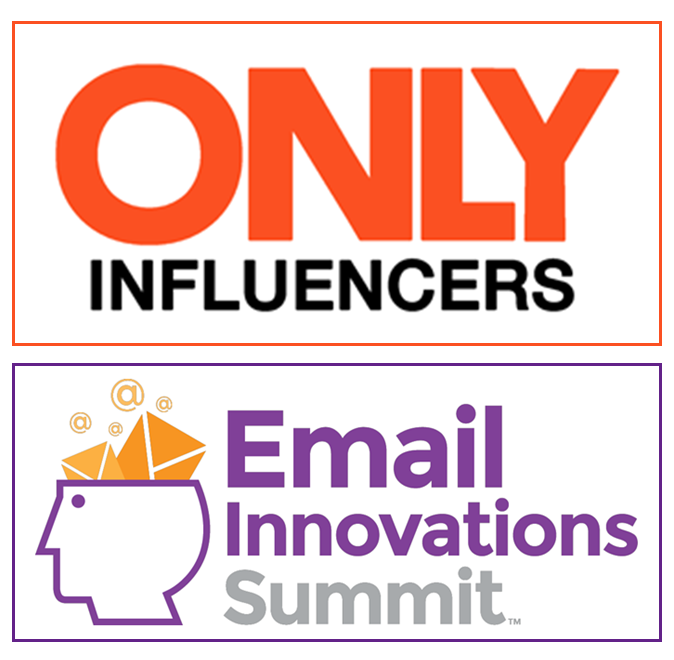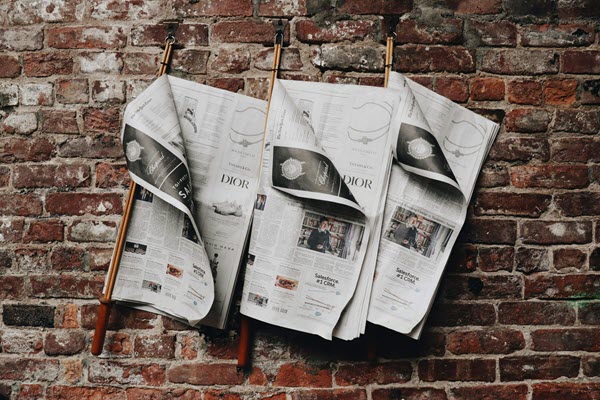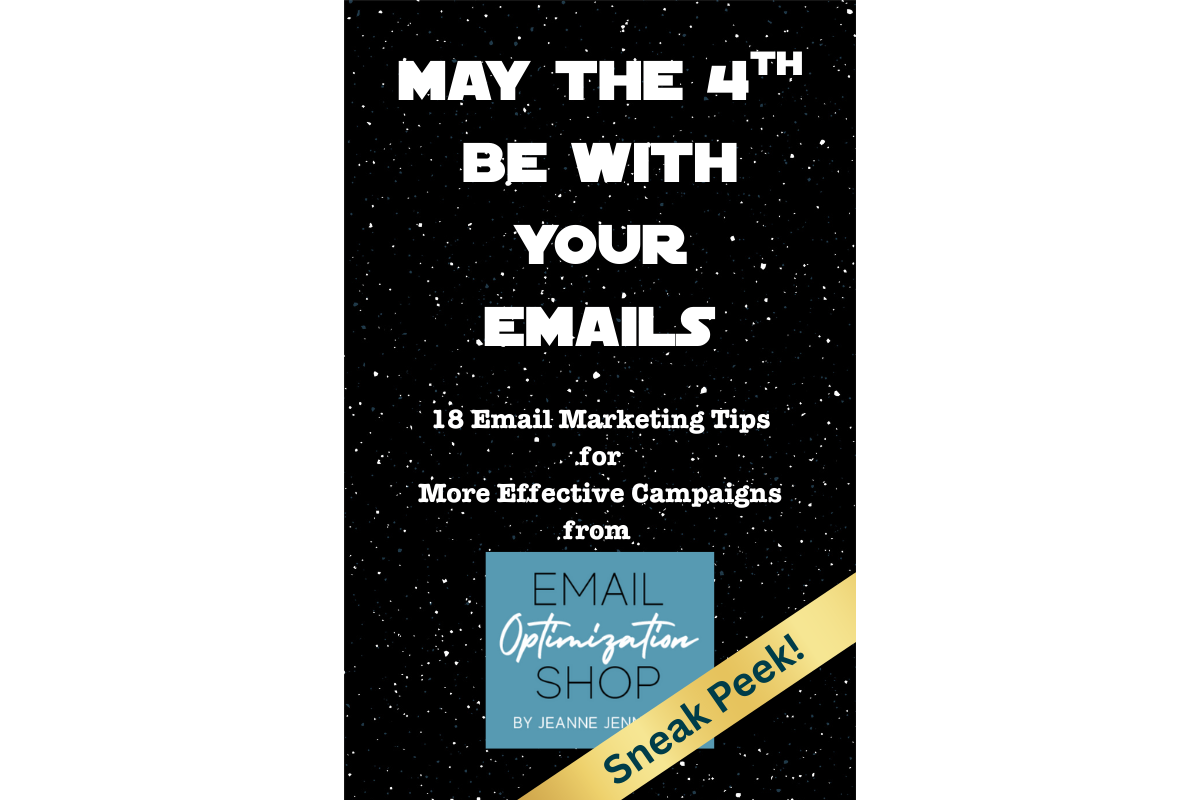Note: Happy Throwback Thursday! I’ve been having a lot of discussions lately about snippets with a friend who is wanting to leverage them to improve the performance of his email newsletter. It occurred to me that there are still email marketers out there who aren’t leveraging this extra piece of copy to drive better results. So here is a trifecta (this is the first of three, watch this space for the other two) of ‘oldie-but-goodie’ articles to get you up to speed on the hows and whys of leveraging snippets.
This article, which I wrote, was first published by ClickZ in October 2006, but the facts remain the same. Enjoy!
Do you optimize for snippets? Do you even know what snippets are?
I’m embarrassed to say I didn’t think much about snippets, or even know their official name, until a client brought them to my attention. With regard to snippets, the Unofficial Gmail FAQ says: “Gmail snippets will show the first part of the message right in the title bar, similar to how Google shows snippets of web pages in their result pages.”
Snippets are akin to Outlook’s “AutoPreview.” Both show in your inbox the text from the body of the email. Gmail shows the subject line bolded and runs the snippet into the same line. AutoPreview also shows the subject line bolded, then provides up to three lines below it. Here are actual examples of how one email appeared in both instances:
Gmail:
Info from Multichannel Merchant, MarketingSherpa and Bronto, December 2005 — Click here to see an online version of this email
AutoPreview:
Info from Multichannel Merchant, MarketingSherpa and Bronto, Decembe…
Click here to see an online version of this email
Send to a Friend December 06, 2005
DoubleClick Q2 2005 E-mail Trend Report
The snippet consists of the first words (not images) that appear in the email. This idea is similar to Google’s Web search results, which show you a bit of text from the site with each result. In that case, the text usually includes the terms you searched, which is useful. With Gmail, it’s just the first few words in the email, which is less useful.
Some people refer to snippets and AutoPreview as the preview pane, but that can be confusing. In my experience, “preview pane” refers to the top of the email — the two inches (give or take, since the recipient controls it) of an email that can be viewed in Outlook (called the Reading Pane) or Lotus Notes. Usually it’s just below the list of email messages in your inbox or to the side of it. It includes graphics, while snippet and AutoPreview are solely text.
I’ve been working with clients to optimize their preview panes for years, but optimizing for snippets and AutoPreview is new. In the example, you can see the first problem with optimizing for snippets: it goes against conventional standards and best practices.
For years it’s been a best practice to include what I call housekeeping messages at the top of HTML email. These messages either ask readers to put the sender’s address on a whitelist or provide a link to view the email online if the HTML has lost its integrity in transmission or can’t be viewed at all.
But when those messages are used as snippets or in the AutoPreview lines, they aren’t useful. The subject line should engage readers and pull them into the email. Housekeeping snippets don’t advance readers toward that goal.
Even if you’re not leading with a housekeeping message, snippets and AutoPreview text can still damage your cause. A few more examples from my inbox:
Gmail:
Starting at just $98/month — bundle phone, DSL and DIRECTV through Verizon — Advertisement Verizon Verizon Freedom All. Get
AutoPreview:
ADA Compliance
thompson.com Thompson Publishing Group
Publications | Conferences | Alert Services
Dear HR Professional,
Gmail:
Write better proposals that win more money! — Write better proposals that get attention — and win more funding — with Winnin
I was involved, either intimately or tangentially, with all these examples. This was when I was young and foolish, before I became aware of (now obsessed with) snippets and AutoPreview. In the first example, the snippet itself is redundant (“Verizon Verizon” sounds like it’s stolen Little Caesar’s “Pizza! Pizza!” tagline), and this is after the brand appears at the end of subject line for a hat trick. We’ve also got the CAN-SPAM compliant “Advertisement” here, definitely not helping pull the reader in.
The second example’s a little better. It includes the brand (which should also be in the sender line), the company URL, and a salutation. But it is really engaging the reader? Including the recipient’s name in the salutation might help.
The third instance is another example of redundancy. There’s not any new information in the snippet.
So how can we optimize for snippets and AutoPreview?
For the answer, I went to the source: Google itself. I thought if I examined how it crafted some of the email messages it sent to my Gmail account, I’d better understand how snippets (and AutoPreview) were intended to be used. Here are two examples:
JJbli Jennings has accepted your invitation to Gmail — Jjbli Jennings has accepted your invitation to Gmail and has chosen the brand
Gmail is different. Here’s what you need to know — First off, welcome. And thanks for agreeing to help us test Gmail. By now you pro
Aha! The first snippet is almost completely redundant to the subject line. There’s no added value there. I’m feeling a little less stupid.
The second, well… It’s nice to get the welcome and the thanks. But I can’t say the snippet makes me more likely to read the email. The subject line itself was pretty effective at doing that.
So where does this leave us? Here are my thoughts on snippets and AutoPreview copy:
- Pay attention to snippets and AutoPreview. To date, snippets appear to be primarily a Gmail phenomenon, where they’re set as the default. Studies have been conducted on how many people using Outlook use the preview pane, but not on how many use AutoPreview. If you have a lot of Gmail addresses on your list, it’s probably time to start paying attention to snippets and AutoPreview text. If you don’t, it may not be that important.
- If you optimize for snippets and AutoPreview, housekeeping messages at the very top of messages must go. Find another place for them. I don’t recommend the footer, as they may be missed. If your email has a narrow column on the left or right, that may be a natural place to put them.
- Think carefully about what the snippet or AutoPreview text will say. One suggestion from a client was to include the table of contents (she’s publishing an email newsletter). But only a small portion of that will actually been seen in the snippet or AutoPreview area. I prefer to draft unique copy that supports and enhances the subject line, with the goal of engaging the reader and getting the open.
- Think outside the box. Yes, you can simply place your fabulously engaging snippet/AutoPreview phrase at the very top of the email where all will see it. Or you can use alt tags and place it beneath an image at the top of your email (say, your logo). The alt tag text will come through in the snippet or AutoPreview area, but it won’t be seen once the reader opens the email. This is sneakier — and to my eye, more visually appealing — than having a phrase at the very top of your message.
- Test. Test to see if putting meaningful copy in the snippet/AutoPreview area makes any difference in your open or click-through rates. If it does, continue to work with it. If not, it’s something you don’t have to spend too much time on.
Try it for yourself — and let me know how it goes!